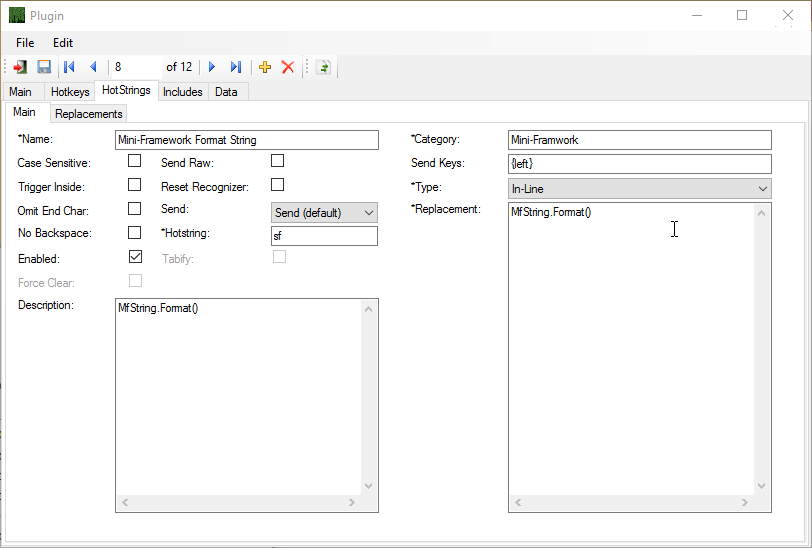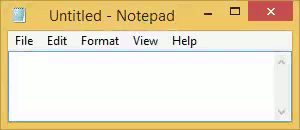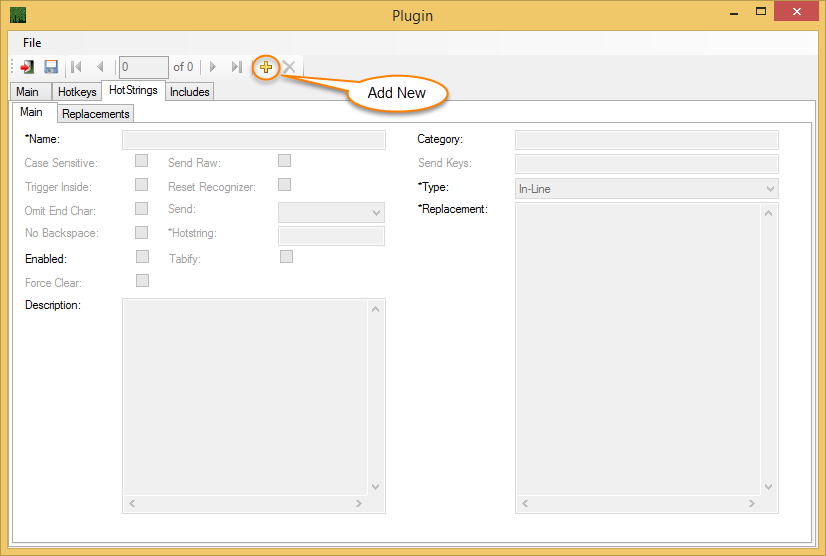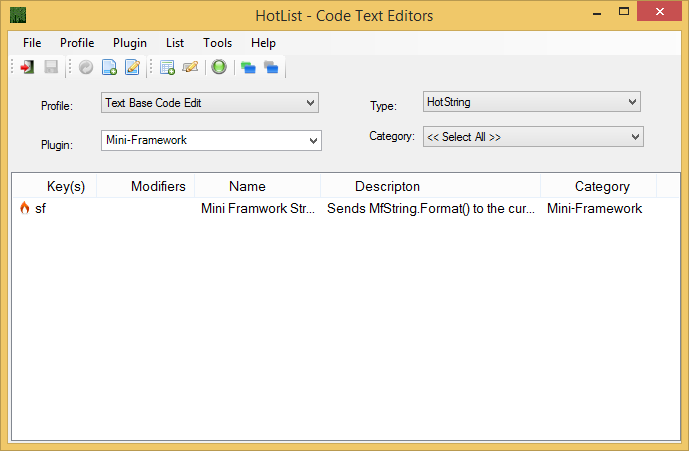Hotstring New
Creating a new hotstring is done by editing an existing plugin or creating a new plugin. Click on the add new button  of the Plugin window on the HotStrings Tab as shown in figure 1. An example is show in figure 2 that when you type sf at the cursor followed by an End Char it will be replaced with MfString.Format(). After you save the new hotstring it will show up in the profile as shown in figure 3. Figure 4 Show the hotstring in action.
of the Plugin window on the HotStrings Tab as shown in figure 1. An example is show in figure 2 that when you type sf at the cursor followed by an End Char it will be replaced with MfString.Format(). After you save the new hotstring it will show up in the profile as shown in figure 3. Figure 4 Show the hotstring in action.
Note the Send Keys is set to {left} this will cause cursor to be set to the center of the () portion of the MfString.Format(). In Effect the {left} sends the left arrow key after the Hotstring is finished. For more on keys that can be sent see the AutoHotkey documentation.
Figure 1: